
How to fix Darktide FPS Drops, Crashes and Stuttering during launch
Many players are experiencing FPS drops and Stutters during the launch of Warhammer 40,000: Darktide. Here are a few tips that could help solve or improve your issue.
Note: The game is poorly optimized, you won't get 200+ FPS but you should be able to achieve a solid 60 during combat.
Warhammer 40,000: Darktide is an amazing game, but like most games it isn't free from gameplay issues such as fps drops, crashes or stutters. Players have already reported a lot of issues during the launch of the game. The most common issues that player experience in Warhammer 40,000: Darktide are FPS drops and stutters during gameplay, especially when there are a lot of effects on the display at once.
Lets take a look at a few possible causes and fixes that might help you improve your gameplay in Darktide.
Why Darktide crashes, stutters or has FPS drops on PC?
There are several reasons for Warhammer 40,000: Darktide to have issues on your PC, whether be it FPS drops, stutters, lag or any other problem that you are facing.
- Outdated Drivers
- Geforce Experience Shadowplay
- Too high Graphics Settings
- PC does not meet requirements
- "Worker Threads" too high (CPU Cores Usage)
- Too many applications running in the background
- Old Graphics Card
Lets start with the easiest fixes that might solve your issues.
Fix 1 - Update your Drivers for Darktide
A lot of players often don't update they drivers. In most cases this isn't causing any issues, but who knows, it might actually fix your problem with Darktide. Yes this sounds like a "have you tried turning it off and on again" solution. Yet often players forget to update it, better check that your drivers are up to date.
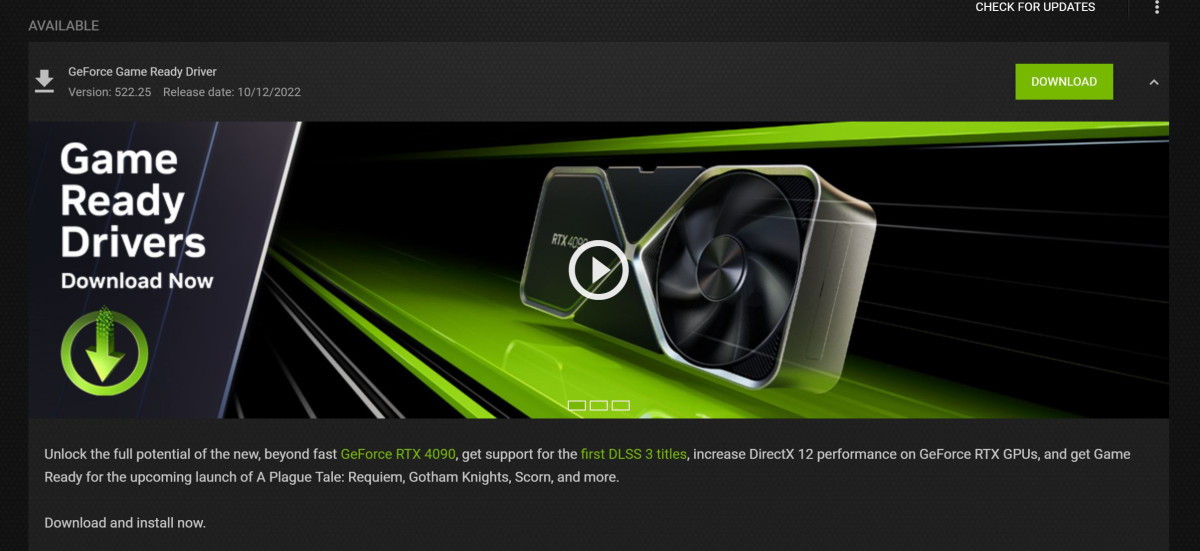
Fix 2 - Turn down the ingame Graphics Settings
Turning down the right game settings can do wonder and that is no different in Warhammer 40,000: Darktide.
When you are inside Darktide, check the bottom right side. You should be able to press a button to get into the menu > options > video. Once you are inside the video settings you want to do the following. Turn everything off and turn everything down as far as possible to see whether that actually fixes your issue. When that is the case you can slowly turn the settings back up to find the sweet spot. A few things are often the main problem for crashes or FPS drops.
Note: Depending on your GPU you might not see all these settings (Example Raytracing).
Screen Mode
Turn Screen Mode to "Fullscreen". This will automatically increase the performance because the PC will have to take care of less things in the back compared to when you use "window mode".
Vertical Field of View
Having Field of View at maximum will require a lot more resources from your pc compared to a lower field of view. That is why some games don't offer that setting, because the game can't handle it. Try to find the sweet spot here.
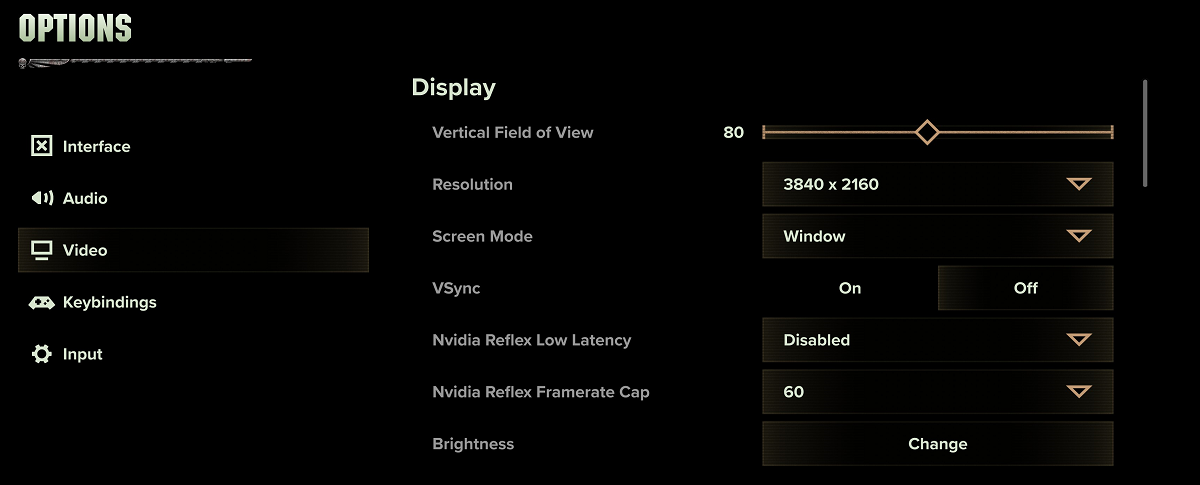
Upscaling
Turn off everything here, upscaling sucks up a lot of resources and only gives you small gains.
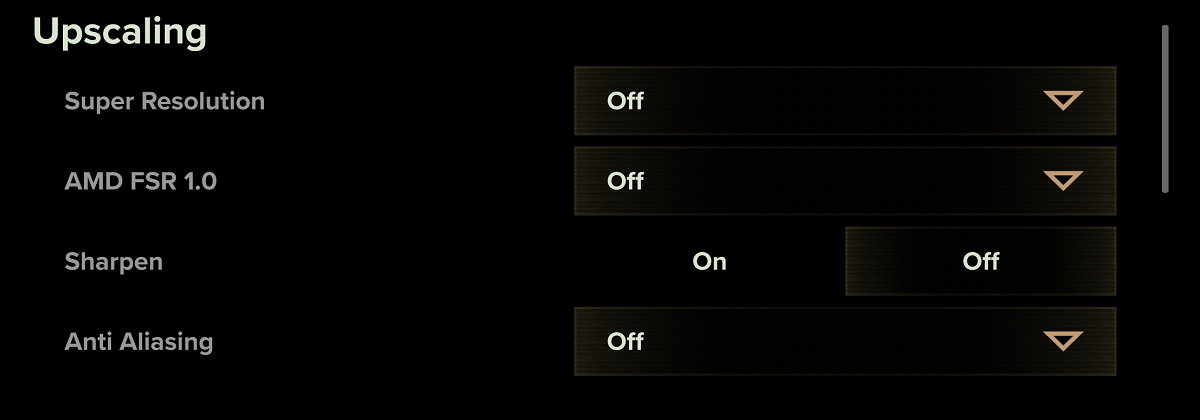
If you are using an AMD or NVIDIA GTX card however, you can instead try turning on AMD FSR 1.0. Putting it on Performance mode can give you massive improvements to your framerate and stability if you are using one of those cards.
Ray Tracing in Darktide
Ray Tracing also requires a lot of extra resources. Only the most powerful PCs can usually have that setting active. But in this case try turning it off and see if you see an improvement in both less crashes and FPS drops.
You should only see the Ray Tracing settings if you have a GPU that is capable of Ray Tracing.
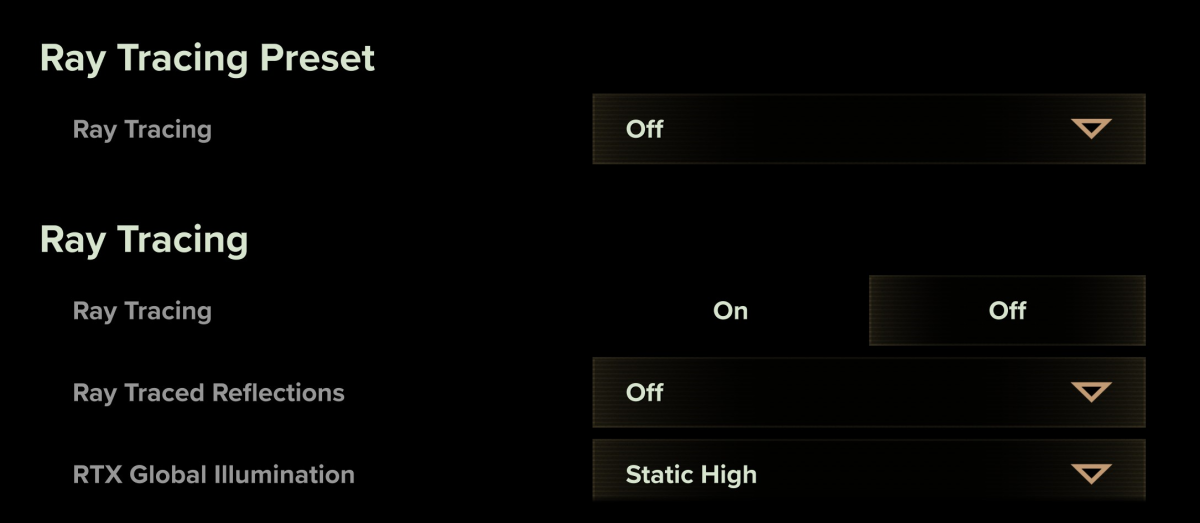
Graphic Settings
While nobody wants to play at "low" it might actually be the best option you have right now. Darktide doesn't look that different when you compare low medium and high settings. Therefore we recommend turning everything down to increase performance and thus FPS. If you see an improvement you can slowly turn the settings back up.
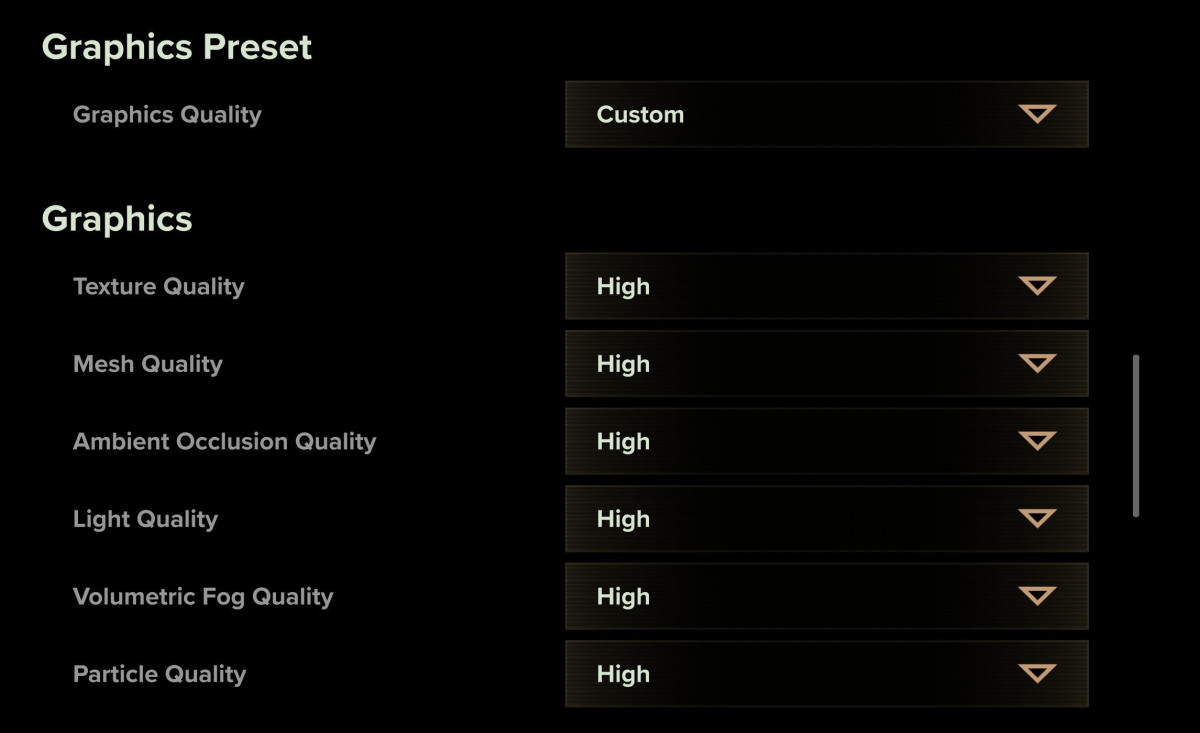
Advanced Graphics
Advanced Graphics is often also described as useless or even annoying quality increases. Some of these settings can actually make your game experience worse, looking at you Depth of Field, Bloom and Motion Blur!
Turn everything off.
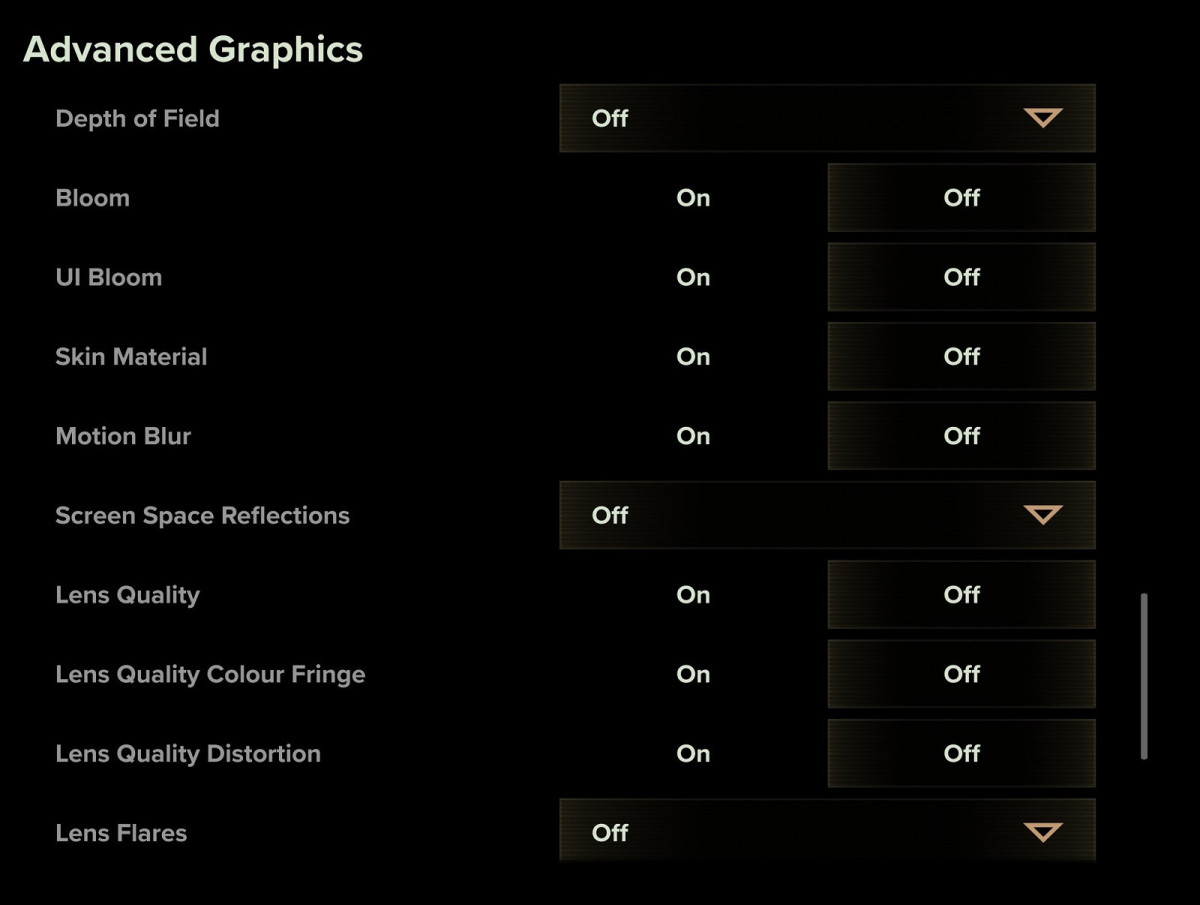
The Bottum Up approach
To reiterate what we are doing here. By turning off all settings or lowering them as much as possible you can then check whether the problem with Darktide crashes and FPS stutters is fixed. If it worked, slowly increase the settings to see whether the issues arise again.
Fix 3 - Deactivate Shadowplay from Geforce Experience
Most gamers use Shadowplay to record gameplay or record short clips with instant replay from the ingame overlay of Shadowplay. Ingame overlays can cause a lot of issues, especially with newer games.
This can cause FPS drops or even crashes. By turning this off you might already have solved your issue. When you are using Geforce Experience, go to the bottom right side and right click on the symbol to open the program. Once in the program, go to the top right side and click on the three connected dots.
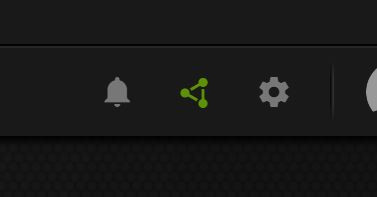
Once you are in there make sure that instant replay is turned off. This actually also solved crashes for us while playing Total War: Warhammer 3.
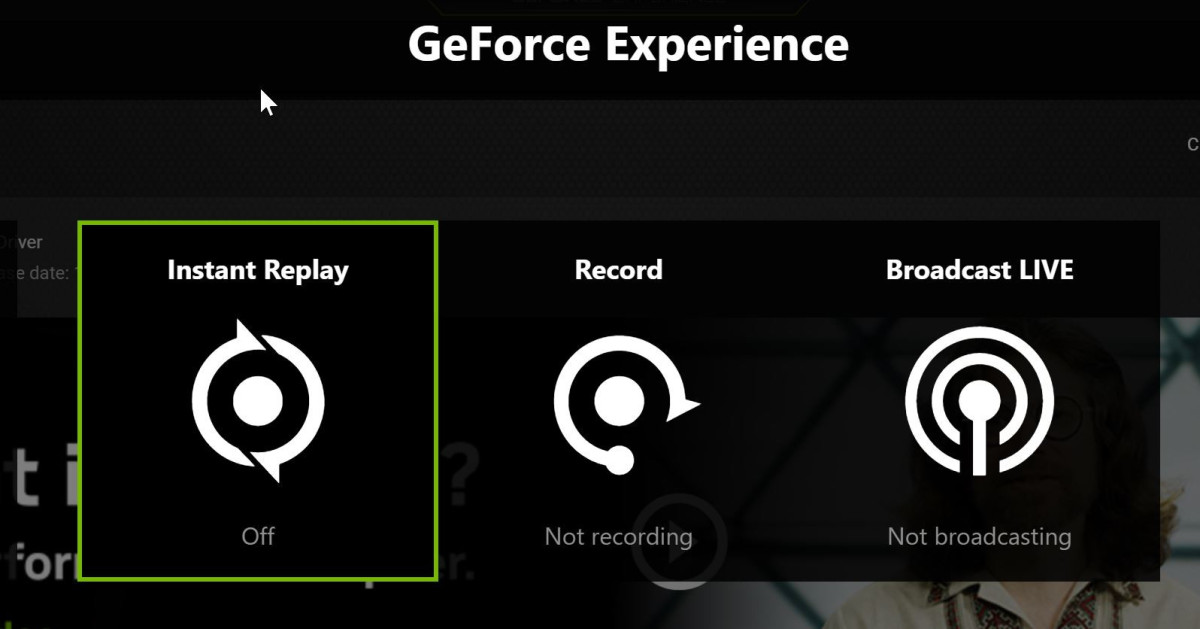
Fix 4 - Lower "Worker Threads" in the launcher settings
The game seems to have issues with using multiple cores, which can cause crashes. A lot of games even today just use one single core. Not a lot of users know that, but it is coming among games. When a game uses multiple cores it can cause crashes if the game isn't well optimized, and Darktide definitely isn't well optimized.
You can play around with this setting. Set it to half, try playing the game and see if crashes or stutters are fixed. If that still doensn't work, set the "Workers Thread" to 1. Only having 1 core active will of course reduce performance a bit but your crashes and stutters could be fixed. It isn't a definitive solution, but worth a try.
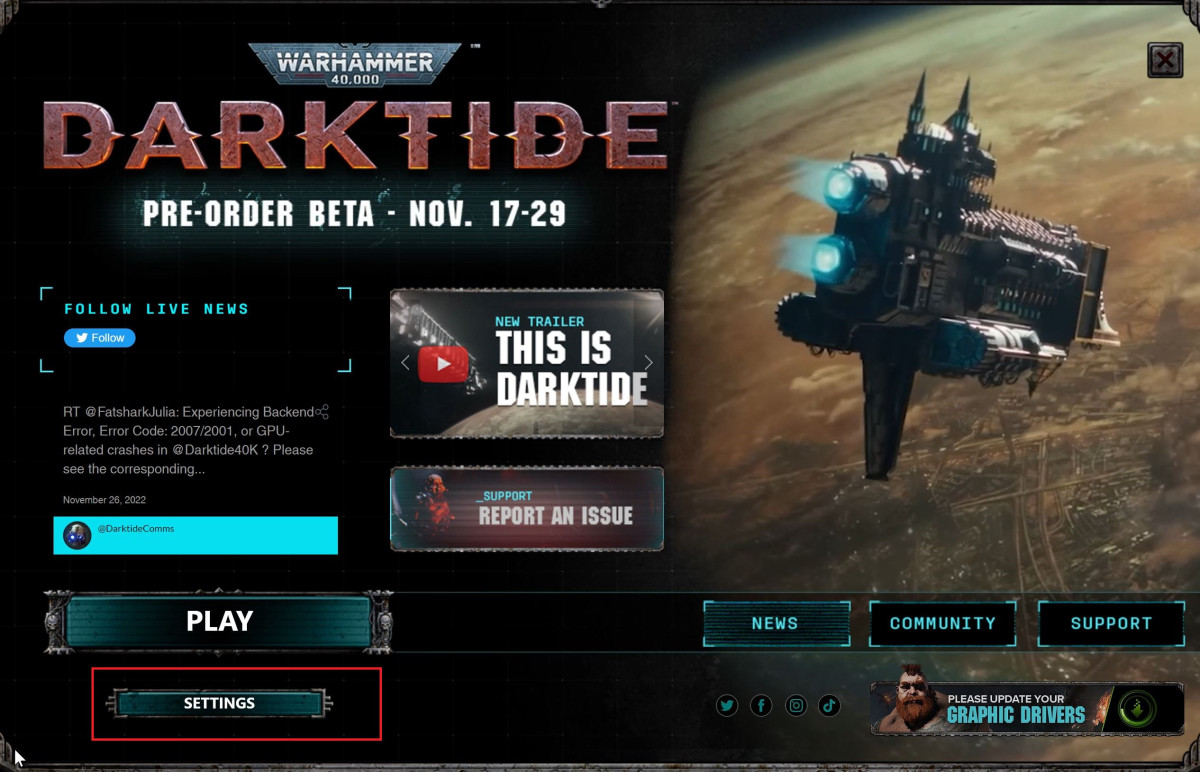
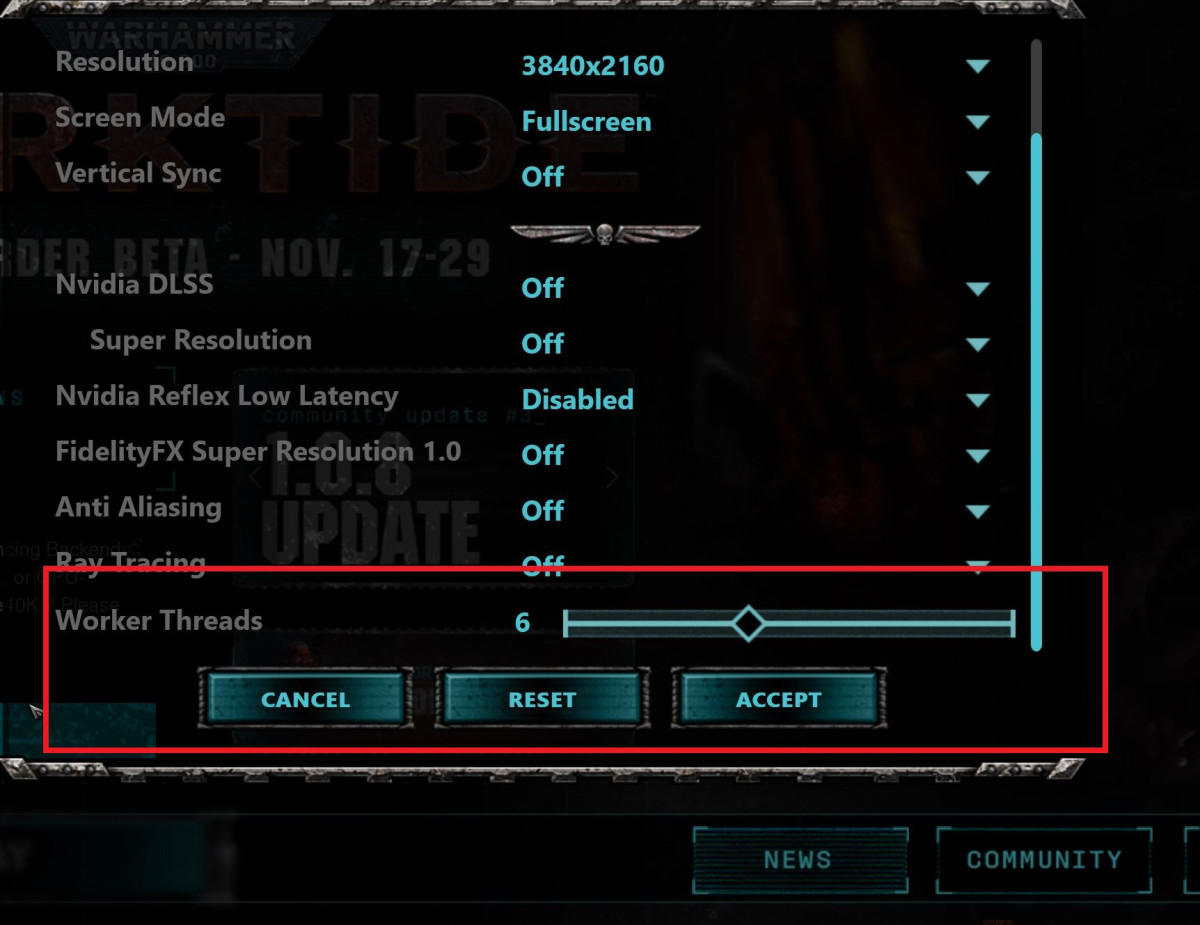
Fix 5 - Turn off Background applications to fix Darktide issues
A lot of PC users don't realize that they have a lot of programs running in the background. These background programs can drain a lot of power from your PC and thus weakening the performance of Warhammer 40,000: Darktide or pretty much any game for that matter.
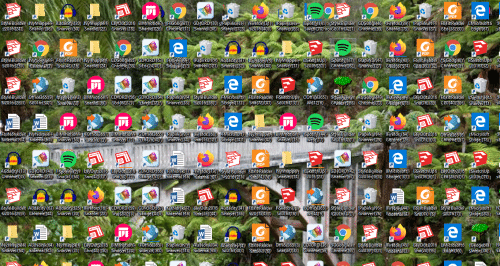
Some of the usual suspects that you want to shut down while playing any game:
- Having a million Chrome tabs open while playing
- Spotify
- Netflix
- Discord
- Steam, Epic, GOG, EA, Ubisoft Launcher open at the same time
The list could go on for a while, but the moral of the story is that you should turn off anything that you don't use. Often programs try to get into your auto start settings. Navigate to the task manage, go to the "Startup" section and deactivate anything that you don't really need when you start up your PC.
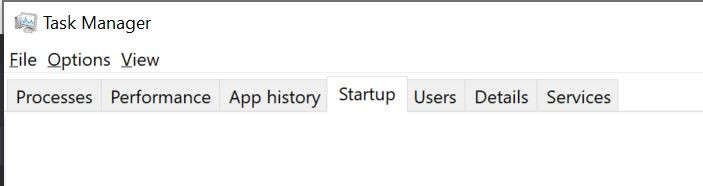
We hope these fixes helped you with solving your issues with Warhammer 40,000: Darktide. let us know in the comments if you have had other fixes that solved your problems with the game, be it FPS drops, crashes, lag or disconnects.
Darktide Player Feedback
We have also found some interesting thread that might help you fix the fps problem in Darktide. In a reddit thread a player called Zerlyph95 mentioned:
"Just as in the last closed beta, 'Ambient Occlusion' is the biggest performance culprit. 'Anti-Aliasing' is disabled in favor of 'Sharpen'. You'll be surprised that every other graphical setting not listed can be set to either High or Medium.
- 'Screen Mode' Fullscreen
- 'DLSS' Quality or 'FSR 2.0' Quality
- 'Sharpen' On
- 'Anti-Aliasing' Off
- All 'Ray Tracing' options Off
- 'Ambient Occlusion' Off
- 'Depth of Field' Off
- 'Motion Blur' Off
- 'Screen Space Reflections' Off or Low
- 'Max Ragdolls' 15 to start, can slowly raise up but no larger than 25"
Another user in a guide on steam by the name Shaggy412 said the following:
" First, make sure you updated your GPU drivers.
In the launcher go to settings and set your "Worker Threads" to 1. Somehow it's related to the game crashing. I had mine turned to the max and as soon as someone told me to set it to 1, I played 4-5 games without a single crash. The only downside is you might lose some FPS.
In task manager set the CPU priority of Darktide to "high".Ambient Occlusion seems to be eating a lot of resources, turning it off gives a lot of frames.
You can access the game settings file by yourself, it has more changes than it does in the game.%appdata%\Roaming\Fatshark\Darktide\User_settings.config
Turning down shadow resolution affects performance as well.
Ex. sun_shadow_map_size = [128128] ###
I haven't tried to fully turn them off so I don't know is it even possible.particles_capacity_multiplier = 0.0 (turns particles off, gives a HUGE FPS boost BUT makes the game look very ugly, you won't be able to see flames, explosions, many things. I have it set to 0.55 so I can see the flames, explosions and such, still gives many FPS.)
NVIDIA users:
In NVIDIA control panel - set Power Management mode to "Prefer Maximum performance"Turn off Low Latency Mode.
If your frames suddenly drop down during gameplay, lower your resolution and then put it back at what it was before.(Seems to only happen after a long time of playing)"






