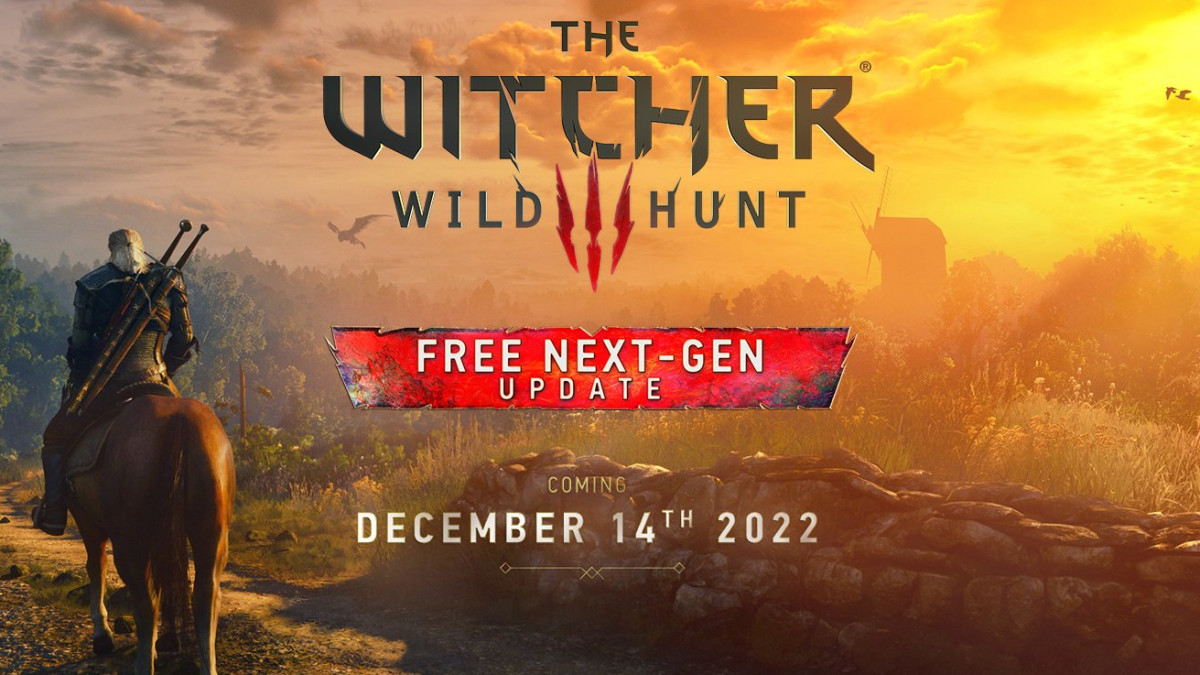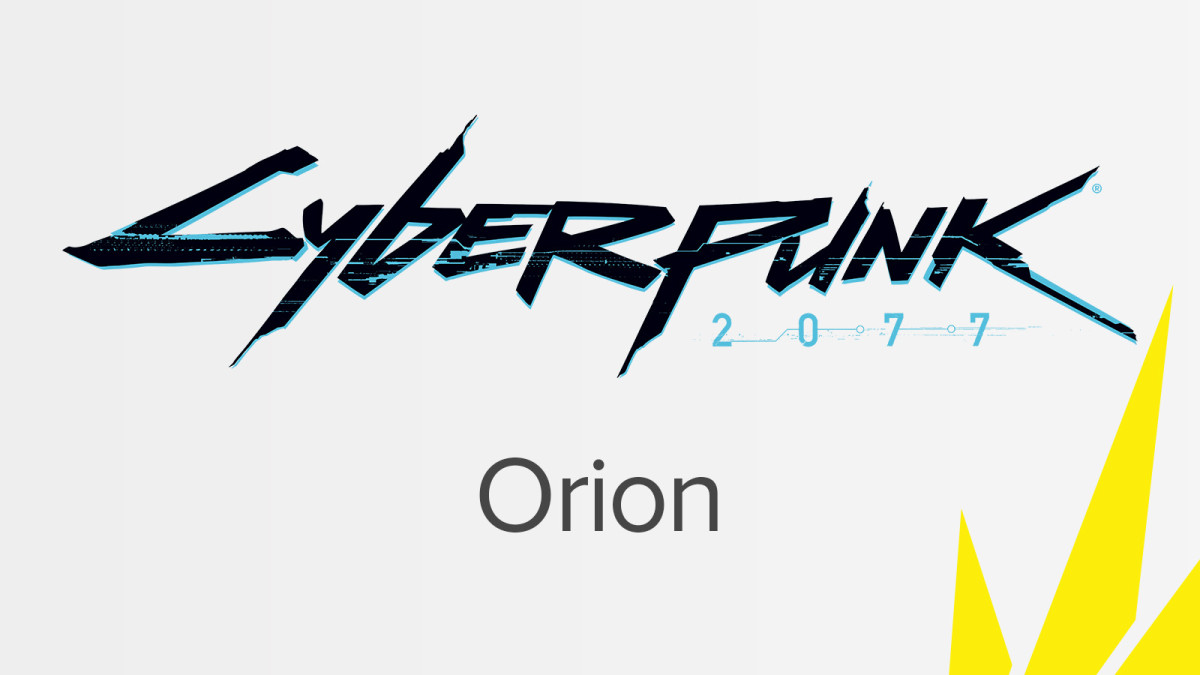How to Improve Performance in The Witcher 3's Next Gen Update (Raytracing)
The much anticipated next gen update for The Witcher 3: Wild Hunt hit PC and consoles today, with Steam's download servers briefly collapsing under the demand in the early hours of the morning.
Many PC users have got into the game only to have their excitement dashed by major performance issues, with framerate drops in some areas of the game while others run fine, and random incidents of stuttering. Novigrad and Toussaint are especially bad, when I first booted up the game I loaded into the latter location and the game was literally a slideshow.
It seems there is quite a bit of work still to be done by the developers to fully optimize this update, and if you don't have an RTX 4090 then you can pretty much forget maxing everything out at 60 FPS (unless you play in 1080p).
I've spent some time tinkering with various settings to try to figure out which settings were proving so ruinous for the game's performance (I'm using a 3080 and running the game in 4K) and I will share my findings here.

How to Improve Framerate in The Witcher 3 Next Gen
Obviously everyone has different hardware, so there's no "magic setting" that's going to work for everyone. However, the main performance improvements for me came from doing the following:
- Turn off V-Sync - pretty minor difference, but I wasn't getting much tearing so decided to leave it off to slightly increase performance.
- Turn off raytraced shadows. The other raytracing settings are fine, at least for me, but if you still have problems then you can try to turn off raytraced ambient occlusion too. The game still looks great with these disabled and the visual improvement from just having raytraced lighting and reflections turned on is noticeable.
- Turn down shadow detail. This setting can be found near the bottom of your graphics settings. I put it down to medium and barely noticed the difference visually, but the framerate improvement was definitely noticeable.
- Turn down Grass Density. This is another huge deal - I turned it down to low and honestly the grass still looks very nice, but the framerate gain is substantial.
- Turn down Foliage Visibility Range. Turning this all the way down to low results in some pretty nasty "popping" of distant trees when you are exploring, so I recommend putting it on medium.
- If you're still having issues, try changing DLSS to performance mode.
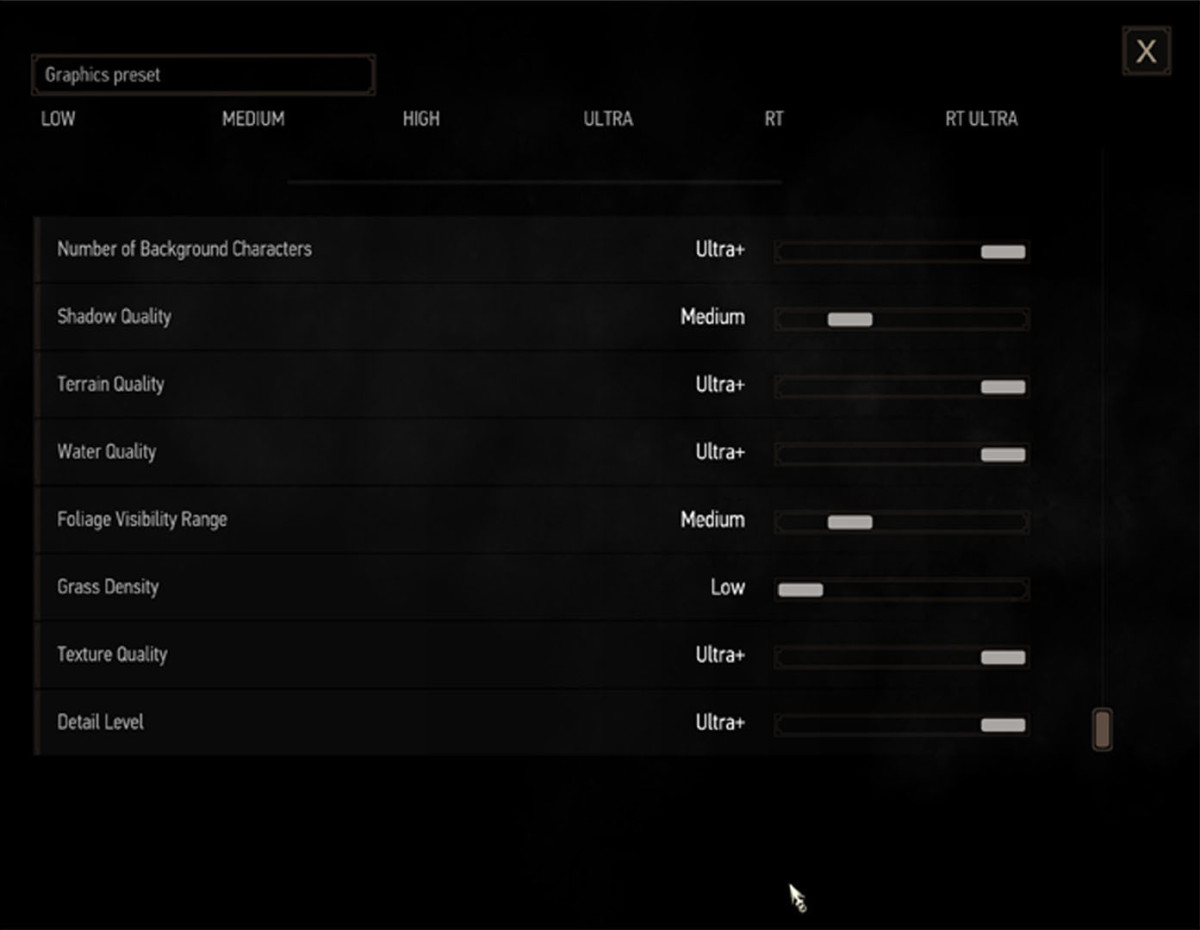
With these compromises I am able to put pretty much everything else on the highest possible setting and the game runs fine, most of the time. I can't give you an exact framerate because Steam overlay doesn't work in the game at the moment. But there are still spots where everything tanks seemingly out of the blue - the game simply needs more optimization work from the developers.
Alternatively you can try lowering your resolution to 1440p, ordinarily I would have recommended giving it a try in the first place as it will allow boost your frames significantly - however there is currently a problem with the game where turning your resolution down will cause the game window to only cover part of your screen, even in fullscreen mode. I couldn't find a fix for this so far.

And on a final note - tabbing out of the game seems to cause massive framerate problems when you tab back in. If this happens to you, save your game, quit to main menu and then load your save again and it should be back to normal. This can also happen sometimes after you fast travel - the same fix applies in this case too. It's a bit of a pain but it doesn't happen often enough to be really annoying.
We hope you found this performance and framerate guide for The Witcher 3: Wild Hunt Next Gen useful.